Bookmarking in PDFit
To make a bookmark in PDFit you can select the little bookmark icon shown on the far right of the page.
This will show the list of bookmarks that are currently against the file that you’re working on.
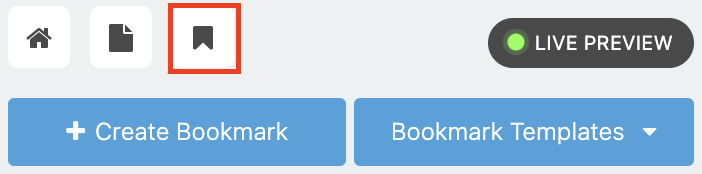
To add a new bookmark, you have two options, you can create a custom bookmark or select a Bookmark template.
To create a custom bookmark you can click on Create Bookmark, then a popup will appear asking you what page number you want to attach the bookmark to, then what you want the bookmark to be called.
You can also select a bookmark template. A template is a collection of bookmarks that can be applied to a collation and will always be applied at the same page number. E.g. Page Number 3 will always have the bookmark, Financial Statements then Page 22 might be Company Tax Return. To select this, click the small circle next to the name of the template you want to apply.
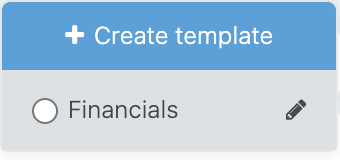
Creating a Bookmark template
To create a new template, you can click Create Template(shown above). This will open the below window.
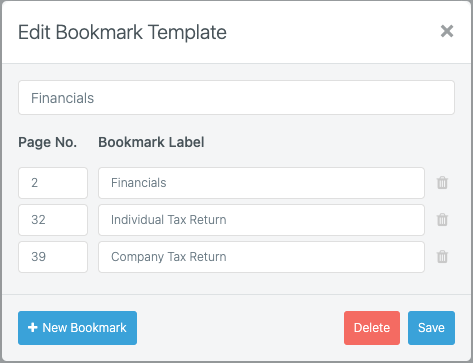
The template name is what the user will see from the dropdown on the Bookmark template list.
To create a new bookmark in the template, enter the Page number of where you want the bookmark to apply into the left box, then the text that you want to use in the Bookmark in the right side.
To add a new line for another bookmark in the template, click New Bookmark, then Save when the template is ready.
All bookmarks will be available in the export file.
